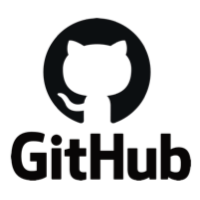Building a Docker product image locally ¶
This page describes the process to build a Docker image of our products with the build tools found in our Docker Builds repository and a local copy of a product .zip archive.
Video demonstration
For a video demonstration of this process, visit this link.
Cloning a build repository ¶
Open a terminal and clone the pingidentity-docker-builds repo:
git clone https://github.com/pingidentity/pingidentity-docker-builds.git
Download a product .zip archive ¶
-
Go to Product Downloads and download the product to be used to build a Docker image.
Zip file versus installer
Ensure you download the product distribution .zip archive and not the Windows installer
-
When the download has finished, rename the file to
product.zip:mv pingfederate-11.0.3.zip product.zip -
Move
product.zipto the Build Directory.In the
pingidentity-docker-buildsrepository directory for each product, move theproduct.zipfile to the<product>/tmpdirectory, where /<product> is the name of one of our available products. For example:mv ~/Downloads/product.zip \ ~/pingidentity/devops/pingidentity-docker-builds/pingfederate/tmp
Build the Docker image ¶
Before building the image, display the versions.json file in the product directory. You must specify a valid version for the build script. Since the product .zip archive is being provided, it does not matter which version you select as long as it is valid. For example, you can see that 11.0.3 is a valid product version for PingFederate.
{
"latest": "11.0.3",
"versions": [
{
"version": "11.0.3",
"preferredShim": "alpine:3.15.4",
"shims": [
{
"shim": "alpine:3.15.4",
"preferredJVM": "al11",
"jvms": [
{
"jvm": "al11",
"build": true,
"deploy": true,
"registries": [
"DockerHub",
"Artifactory"
]
}
]
},
-
Go to the base of the
pingidentity-docker-buildsrepo. For example:cd ~/pingidentity/devops/pingidentity-docker-builds -
Run the
serial_build.shscript with the appropriate options. For example:./ci_scripts/serial_build.sh \ -p pingfederate \ -v 11.0.3 \ -s alpine:3.15.4 \ -j al11When the build is completed, the product and base images are displayed. For example:
REPOSITORY TAG IMAGE ID CREATED SIZE pingidentity/pingfederate 11.0.3-fsoverride-alpine_3.15.4-al11-master-f1ba-x86_64 404a2b14df0c 7 seconds ago 759MB pingidentity/pingbase master-f1ba-x86_64 eb7648692b55 About a minute ago 0B pingidentity/pingjvm al11-alpine_3.15.4-master-f1ba-x86_64 af0e87d8fafd About a minute ago 108MB pingidentity/pingcommon master-f1ba-x86_64 2e82b239e9bb About a minute ago 997kB pingidentity/pingdatacommon master-f1ba-x86_64 13f35b12a918 About a minute ago 1.11MBOur Docker images are built using common foundational layers required by the product layer such as the Java virtual machine (JVM), pingcommon, and pingdatacommon.
As it is unlikely you will have the foundational layers on your local system, build the first time using the
serial_build.shscript. This script will create the foundational images, and if you want to use the same foundational layers for other builds, you need only run thebuild_product.shscript to build the product layer.You must specify the appropriate options when you run
serial_build.sh. For PingFederate, the options might look like this:- -p (Product): pingfederate
- -v (Version): 11.0.3
- Note: this is the version retrieved from the versions.json file
- -s (Shim): alpine
- -j (Java): al11
Run from the repository root
It is important to build from the base of the repository as shown in the example.
Re-tagging the local image ¶
To change the tag of the created image and push it to your own Docker registry, use the docker tag command:
docker tag [image id] \
[Docker Registry]/[Organization]/[Image Name]:[tag]
For example:
docker tag 404a2b14df0c \
gcp.io/pingidentity/pingfederate:localbuild
# Display new tag
docker image ls
# Output snippet
pingidentity/pingfederate 11.0.3-fsoverride-alpine_3.15.4-al11-master-f1ba-x86_64 404a2b14df0c 4 minutes ago 759MB
gcp.io/pingidentity/pingfederate localbuild 404a2b14df0c 4 minutes ago 759MB